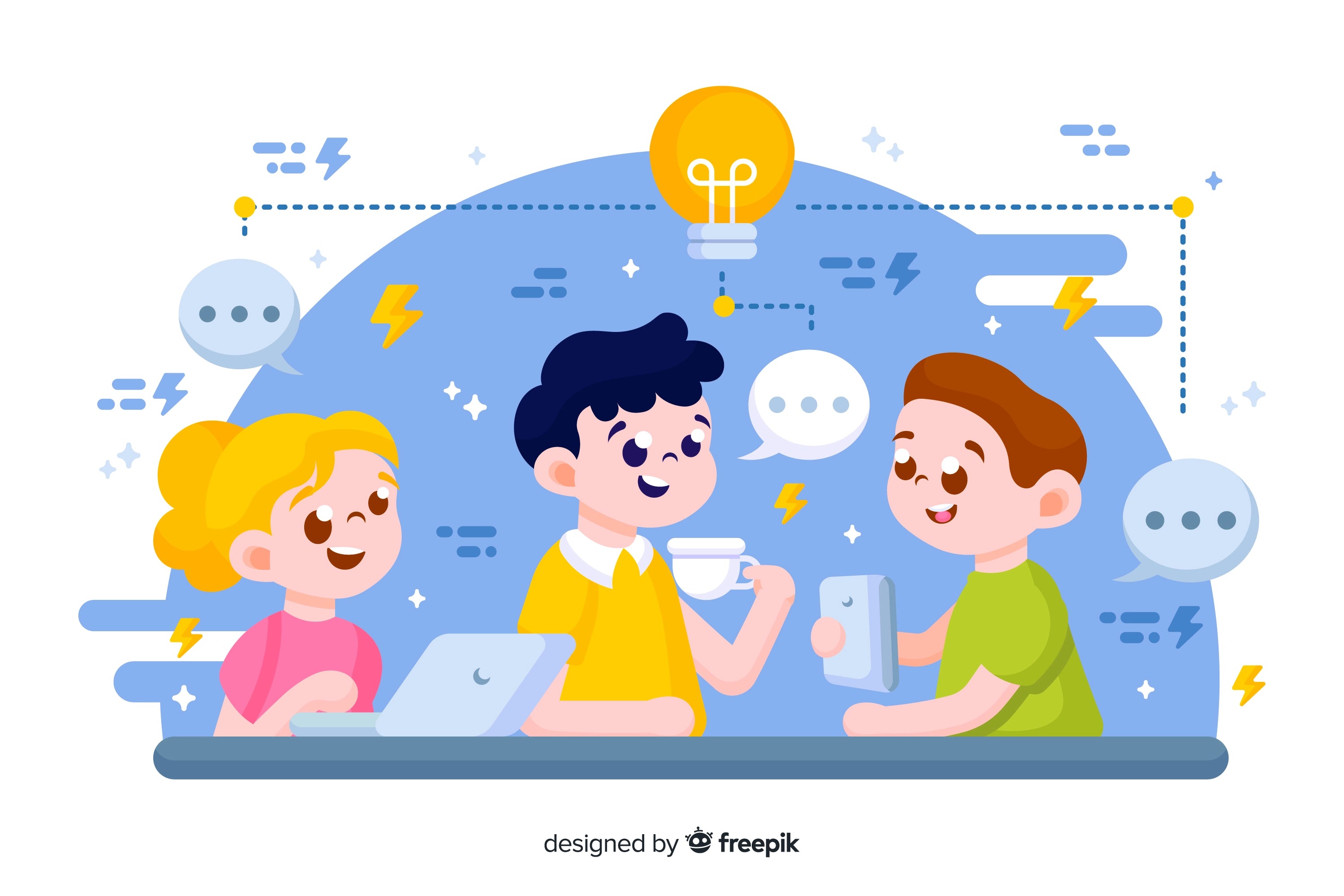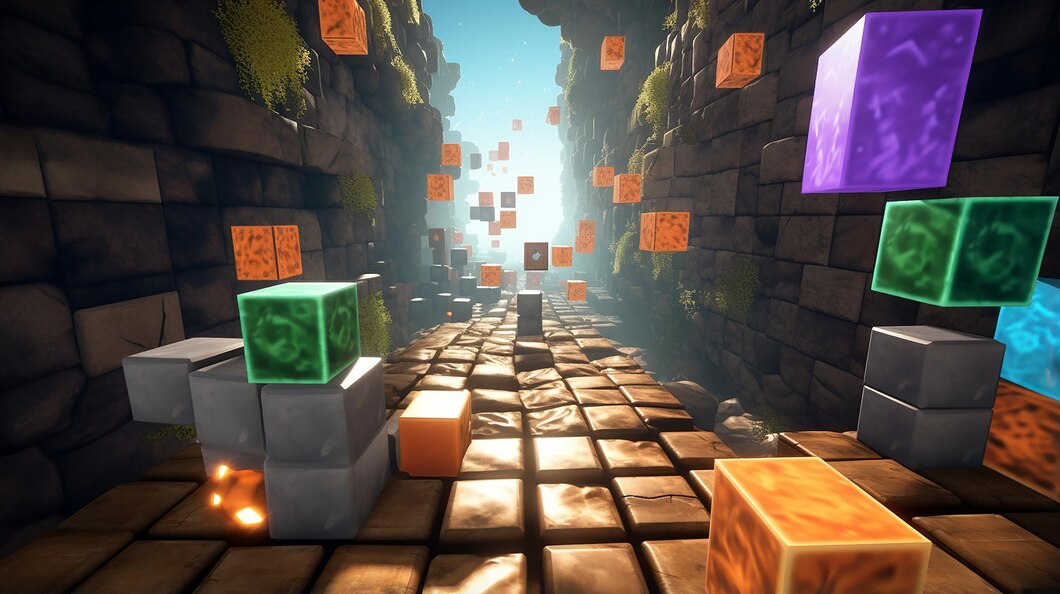How to Code a Game?
Sep 19, 2024 | Makeblock
In a technology-driven world, mastering coding is becoming increasingly essential for kids. Whether you aim to support your children's success in STEM subjects and future job opportunities, or you want to foster their creativity and logical thinking, coding is one of the best skills they can learn. After exploring various methods for teaching coding to children, the author recommends starting with game coding. This article will provide a detailed explanation of why coding games is beneficial and how to get started.
Tools You Need to Know before Coding a Game
1. Mathematics and Algorithms
Knowledge of basic mathematics and game-specific algorithms is crucial in coding a game.
a. Linear Algebra: For understanding transformations, rotations, scaling, and other graphics-related calculations.
b. Trigonometry: For handling angles, movement, and physics-based interactions in the game world.
c. AI Pathfinding Algorithms: Algorithms like A* (A-star) for NPC movement and decision-making.
2. Game Design Theory
To create an engaging and well-balanced game, kids are expected to learn game design principles first.
a. Gameplay Loops: Learn about core gameplay mechanics and loops that keep players engaged.
b. Level Design: Know how to create challenging and fun levels.
c. User Interface (UI) Design: Understanding UI design principles will ensure that your game is user-friendly.
3. Coding Languages
Coding languages help kids to achieve their game designs into real ones. Therefore, kids are suggested to master at least one coding language before coding a game.
For entry-level kids, there are several coding languages that are designed to be easy to use. Below is a list of coding languages and environments suitable for kids to code games.
a. Scratch
- Age: 6+
- Feature: Visual Block-Based Language
Scratch is a visual coding language where kids can drag and drop blocks of code to create games, animations, and interactive stories. Scratch is user-friendly and designed for beginners, focusing on logic and creativity without needing to write text-based code which we hghly recommend beginners to start with.
If you are interested in Scratch, we strongly recommend you visit mBlock for more information. https://mblock.cc/combines the simplicity of block-based coding (Scratch) with the power of text-based coding (Python), making it suitable for beginners and advanced young coders alike. With mBlock, kids can create games, animations, and even control robots, making their coding journey exciting and hands-on.
b. Alice
- Age: 10+
- Feature: 3D Visual Coding
Alice is a 3D coding environment that helps kids learn coding concepts while creating animations and simple 3D games. It uses a drag-and-drop interface with pre-built 3D models and environments. Kids interested in creating 3D animations and games while learning the basics of coding can choose Alice.
c. Python
- Age: 12+
- Feature: Text-Based Language
As kids grow more confident in block-based language, they can transition to text-based languages. It provides a game development focus and offers built-in tutorials for creating games. Kids are suggested to use a library called Pygame to create 2D games by writing simple code.
4. Game Engines
Game engines for coding a game are like the foundation or toolkit that helps developers create games more efficiently. Instead of starting from scratch, game engines provide pre-built systems and tools for common tasks, allowing developers to focus on the unique aspects of their game.
a. Godot Engine
- Age: 10+
- Features: free and open-source
Godot supports both 2D and 3D game development. You can use its own scripting language, GDScript for your games.
b. GameMaker Studio 2
- Age: 12+
- Features: drag-and-drop and code-based approaches
GameMaker Studio 2 is approachable for beginners, with a strong focus on 2D game development and plenty of tutorials.
c. Unity
- Age: 13+
- Features: Visual Scripting
Unity is powerful and has a massive community with thousands of tutorials. It’s more advanced, but Visual Scripting lowers the barrier for kids to start game development.
5. Version Control Systems
Version control is crucial for managing code. Git and SVN are the most popular two systems.
a. Git: The most popular version control tool. Learn to use platforms like GitHub or GitLab to track changes and collaborate on game development.
b. SVN: Another version control system, though less commonly used than Git.
6. Integrated Development Environments
An IDE is where you write, edit, and debug your code. If you decide to code games with Scratch, you do not need an IDE for it doesn’t require it at all. Scratch provides its own built-in online editor and offline editor which serve as its development environments. But if you choose to use other languages, you need an IDE before starting.
a. Visual Studio/Visual Studio Code: Commonly used with Unity and C#.
b. JetBrains Rider: A powerful IDE for Unity developers using C#.
c. Godot’s Built-in Editor: Used for writing GDScript.
d. Unreal Engine’s Blueprint Editor: For visual scripting or Visual Studio for C++ development.
7. Graphics and Design Tools
You need to create game art, animations, and textures. Below is some famous software for you to choose from.
a. lender: A free 3D modeling tool used for creating models, textures, and animations.
b. Photoshop: For creating 2D sprites, textures, and UI elements.
c. Aseprite: A pixel art tool for creating sprites and animations.
d. Tiled: A tool used for designing 2D tile-based maps.
8. Audio Tools
For sound effects and music, you can use audio tools.
a. Audacity: A free, open-source audio editing tool.
b. FL Studio/Ableton: For creating music and complex sound effects.
c. Bfxr: A tool for generating simple, retro sound effects.
9. Physics Engines
If you want to develop a more complex game mechanics like collision detection and physics simulation, you should choose a physics engine as well.
a. Box2D/Chipmunk: Commonly used in 2D game engines.
b. Bullet Physics: Often used in 3D game development.
c. Havok Physics: Used in larger engines like Unreal.

What Types of Games Can Kids Code?
Puzzle games challenge players to solve problems or complete tasks, often within a time limit or with limited resources. Kids can create games where players need to solve math problems, match colors, or navigate mazes.
- Tools: Scratch, Tynker, Blockly
- Examples:Memory Match, Maze Games, Math Quizzes
2. Sports Games
Sports games simulate real-world sports like soccer, basketball, or tennis. These games typically involve simple mechanics like moving players and scoring goals.
- Tools: Scratch, Tynker, Roblox
- Examples: Soccer Game, Basketball Shootout
3. Music and Rhythm Games
In rhythm games, players interact with the game based on musical beats. Kids can create games where players hit buttons in time with the music.
- Tools: Scratch, Tynker, Roblox
- Examples: Dance Game, Piano Game
4. Multiplayer Games
Multiplayer games allow multiple players to compete or cooperate in the same game world. Kids can code simple multiplayer games where friends play together over the internet or locally.
- Tools: Roblox (built-in multiplayer features), Tynker
- Examples: Tag Game, Team Battle.


How to Code a Game?
Game coding is not so easy. It requires great work of logical thinking and coding practice. Below are essential steps that help kids to code their own games.
Step 1: Determine Your Game Idea
Everything is hard at the beginning. To code a game successfully, you must first fiure out what your game is like. Problems regarding the rule of your game,the operation standard of your game and even name of your game should all be clearifies. For beginners, we suggest kids picking up classic games like Pong, Tic-Tac-Toe, or a basic platformer or maze game are great starting points. Choosing a simple game helps focus on learning the basics of coding and game design without being overwhelmed.
Step 2: Choose the right Development Environment
For this step, you need to choose the right coding language. We recommend you use Scratch, which is a visual programming language that is particularly suited for kids and beginners. Also, we will mainly talk about Scratch in this part. If you're more advanced or want to explore other options, tools like Unity with C# or Godot with GDScript are great, but they require more technical knowledge.
To start your game coding, you can simply click and code at ide.mblock.cc. Then you can select a game template or start with a blank project depending on your preference. There are a great aomunt of template on mBlock for you to choose.
mBlock is an innovative coding platform designed specifically for kids. It combines the simplicity of block-based coding (Scratch) with the power of text-based coding (Python), making it suitable for beginners and advanced young coders alike. With mBlock, kids can create games, animations, and even control robots, making their coding journey exciting and hands-on.
Step 3: Design Your Game
After choosing the template you want, you can then start to design your games. You need to make sure to cover all these aspects of your design. With mBlock, you can finish all these designs with its visual drag-and-drop interface, which is clear and easy for all, even beginners.
a. Sprites: You’ll need a sprite for the character to chase after and reach in your game.
b. Background: Choose or create a background for your game.
c. Goals and Rules: Define how the player wins and loses.
Then, do not forget to create and import sprites you design. You can choose from the built-in sprites or upload your own images. For example, upload images for all objects. You can also select a sprite and use the costumes tab to edit or create different looks for it. This can be useful for animations.
Step 4: Code the Game
Now comes to the coding part. The following process will help you code the game successfully.
a. Add Movement:
Select a sprite and go to the Events category.
Drag and drop a block like “when green flag clicked” to start the game.
Use Motion blocks to move the sprite, such as “move 10 steps” or “go to x: [ ] y: [ ]”.
b. Add Controls:
Use Sensing blocks to detect user inputs. For instance, “if [key] pressed” can control the movement of a sprite.
c. Create Interactions:
To make the game interactive, use Control blocks like “if” statements and Operators blocks for conditions. For example, “if touching [sprite]” can be used to detect collisions.
d. Add Game Logic:
Create variables to track the score or game state. For example, use the “change [score] by [1]” block to increase the score when a certain event happens.
Implement game rules and conditions for winning or losing.
e. Add Sound and Animation:
Use Sound blocks to add sound effects or background music.
Add animations to sprites using the Looks blocks to change costumes or create effects.
Step 5: Test and Debug
Now, you can run your games and see if there are any bugs. You can use the built-in simulator to test your game and ensure that it functions as intended. Testing can be defined into two categories.
a. Playtest: Regularly test the game to ensure it works as intended. Check for bugs or unexpected behavior and fix them.
b. Refine: Based on testing, make adjustments to the gameplay, difficulty, and visual elements to improve the game experience.
Step 6: Enhance the Game
If you are not so satisfied with your game, this step shows you how to improve and enhance it.
a. Add Sounds:
You can add sounds to your game by using the "Sounds" tab and adding sound effects or background music.
b. Create Levels:
Design different levels or stages for your game by adding more backdrops and programming new challenges.
c. Improve Graphics:
Enhance your sprites and backgrounds to make your game more visually appealing.
Step 7: Save Your Project
DO NOT forget to save your project regularly to avoid losing your progress. This is an important but often missed step.
Step 8: Share Your Game
Congratulations! It seems your game is all ready to go! You can export your project as a file and share it with others, or upload it to the mBlock community if you want to share it online. mBlock community provides all kids with a friendly and learning-based environment where they can share and get feedback esily.
Step 9: Further Learning
There is no doubt that you will learn from this experience about coing and design thinking. Therefore, do not forget to do further learning and iterating. Maybe you want to repeat their games. Then , based on feedback or their own new ideas, continue to improve and expand your game. Or kids maybe even more curious about the world of coding and can not wait to learn more. There are plenty of tutorials and resources to learn about game coding and more on community like mBlock.


Conclusion
By following all these steps, you should be able to code your own game. Have fun, and let your creativity guide you!